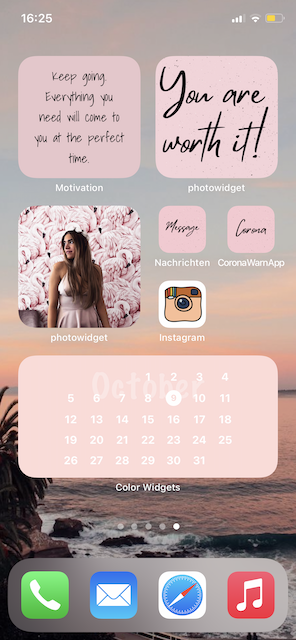
How to beautify your iPhone with the iOS14 widgets
Hey you ♡
Have you already heard about the new iOS14 update and are totally hooked to redesign your iPhone homescreen?
Then this blogpost if for you!
I’m going to explain step by step how to design beautiful widgets for your phone.
It’s a total game changer and extremely aesthetically pleasing.
And if pink is not your color, don’t worry! You can do every color scheme you can imagine.
So go ahead and dive in into my blogpost.
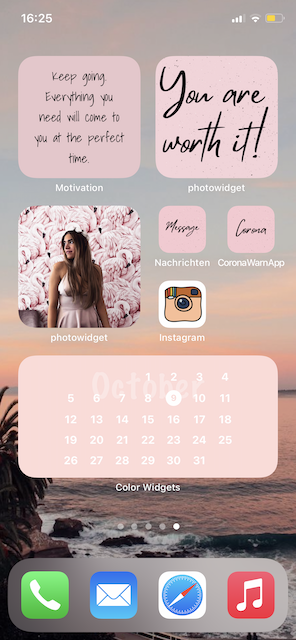
The best apps for widgets
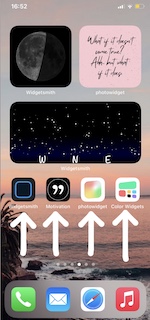
Let me start with the apps you are going to need, in order to design or make your own widgets. The most versatile app out there, is the ‘Widgetsmith’ one. If you would like to display daily motivational quotes, then the app ‘Motivation’ is for you. The ‘photowidget’ app is for everybody, who loves to look at pictures. Perhaps a picture with your loved one. And lastly, the app ‘Color Widget’ is for stunning calendars.
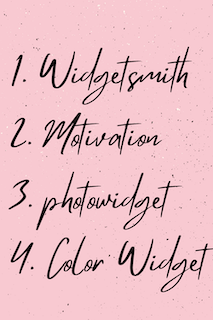
How to make your own widget
1. Decide for a widget
If you downloaded for instance the ‘Widgetsmith’ app, you’ll first have to decide which kind of widget you would to display on your homescreen. There are three different options to choose from.
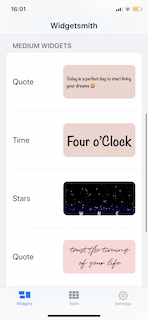
2. Choose your font and color scheme
Next, you can play around with your favorite colors and fonts. You can set your preferred font and color as a default in the app settings. But each widget can be changed individually.
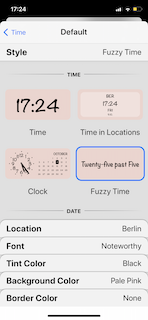
3. Pick a quote
Here you can see the app ‘Motivation’ for widgets. If you choose on the the quotes and place it as a widget, the quotes will change every now and then. For permanent quotes, just add a picture into a widget.
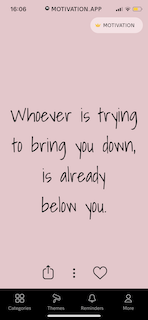
4. See the result
Lastly you can see, how a picture widget with ‘Widgetsmith’ looks like. If you would like to get some motivational poster ideas, go to the end of this post, to see my Pinterest wall.
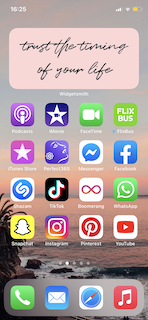
How to put a widget on your screen
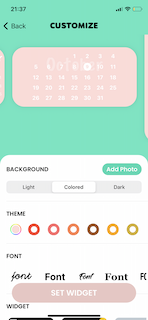
When you are done with designing a widget you will have to put your phone into the ‘jiggle mode’ and then press on the the plus sign in the upper left corner. You’ll be directed to the widget search option and can now choose with widget you would like to place on your screen. Then, the preferred widget app will ask you, which widget size you want. If you clicked on the right one, the widget will appear by default somewhere on your screen. If you hold the widget, you can turn it and change or remove it.
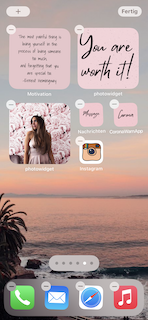
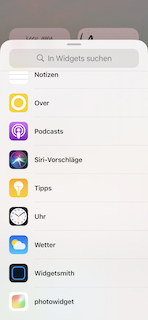
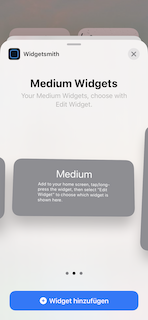
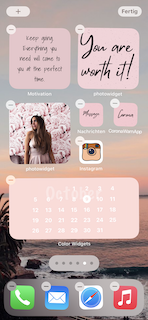
How to design your own app cover
Are you curious on how to design your own aesthetically pleasing app covers? I used the app ‘Canva’ to design a cover. You will then have to go into the ‘shortcuts’ app and type in: Choose app. Next you can exchange the chosen app cover with your own. There are also some websites out there, where you can download some covers, like ‘Freepik‘. But keep in mind, that every time you click on the ‘new’ app, you’ll be first directed to the ‘shortcuts’ app and then to the original app. You also need to make the other apps invisible so they will not clutter up your phone.
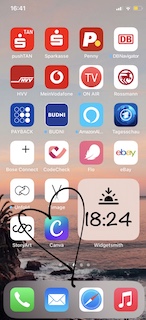
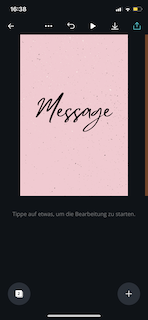
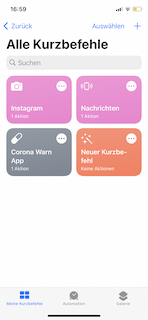
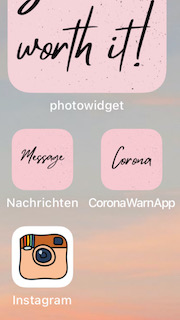
Bonus Tip
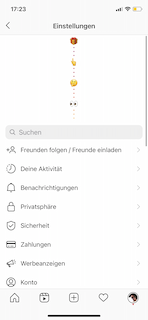
Lastly, I have a bonus tip for the instagram app. If you go into your settings and scroll right to the top, you will be able to change your cover to another or older instagram cover.
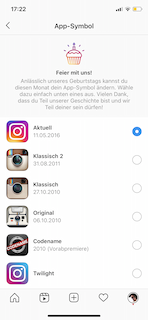
I hope you liked this blogpost and found it helpful. Let me know or tag me on my socials – if you tried it out yourself.
Love
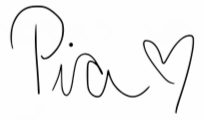
My Motivational Pinterest Board
Pin my post, if you liked it


You May Also Like

6 incredible things to do in the fall time
29. August 2022
5 christmassy things to do in December
8. December 2021

